Set up Xcode with ViroReact
iOS Simulator NOT supported
ViroReact doesn't currently support the iOS Simulator
Prerequisites
Have you run through the Prerequisites guide?
Run through steps 1-4 on the Prerequisites guide before beginning this guide.
1. Install Xcode
Install Xcode 10 through the Appstore here.
To develop using XCode, you will need a paid Apple Developer account.
If you do not have an account, use the Viro Media Testbed App by following the instructions at Using the Testbed App.
2. Install Ruby
Ensure you have at least Ruby 2.2 installed, you can check this by running ruby -v.
If you have an older version, follow the instructions here based on your OS/package manager/ruby manager:
https://www.ruby-lang.org/en/documentation/installation/
3. Install CocoaPods
We use CocoaPods to manage our dependencies on iOS.
Run the following in your terminal and input computer password if needed:
gem install cocoapods
If you already have CocoaPods installed, you should still run
pod repo updatein order to ensure your manifest is updated with the latest package versions.This could take a while as the command performs a git pull of the entire CocoaPods manifest repository.
4. Run setup-ide.sh script
setup-ide.sh scriptIn the terminal, navigate to the root of your project (not your iOS project, but ViroReact project) and run the following command:
./setup-ide.sh --ios
Which will set up the project to work with Viro.
If your app doesn't support
use_frameworks!in Cocoapods...Read this page Integrating w/o use_frameworks! (Cocoapods)
5. Create and add your Apple account to Xcode
First, we need to open Xcode. To do so, open a new terminal window and navigate to the ios directory in your project and run:
open ViroSample.xcworkspace
Your workspace should now be open in Xcode.
To add your Apple Account to Xcode follow the instructions here:
https://developer.apple.com/library/content/documentation/IDEs/Conceptual/AppStoreDistributionTutorial/AddingYourAccounttoXcode/AddingYourAccounttoXcode.html
Once you add your Apple ID to Xcode, select your Project in the left navigation panel, select your App target and under the Signing section, select your Team.
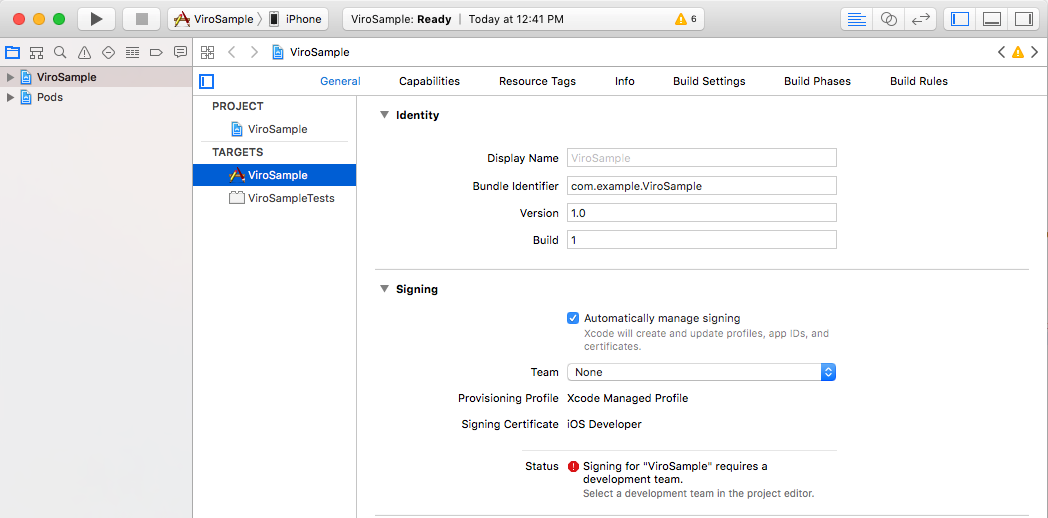
Do the same for the <ProjectName>Tests target too.
6. Run the Application
Connect your device to your development machine. Tap "Trust" if prompt appears on your computer and/or device.
Then, select your connected device in the top Active Scheme dropdown menu:
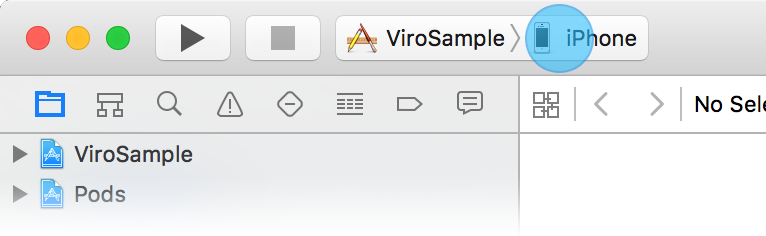
Run the application and you should see the Hello World scene.
Congratulations, you now have ViroReact set up and running!
Next Steps: Check out our VR Tutorial or AR Tutorial where we go through how to build a simple experience.
Interesting in trying out ARKit 1.5 Features?
Read this guide: Enable ARKit 1.5 (Beta) Features
Troubleshooting
Here's a list of known issues that may appear during the installation process. Post here if you have an issue not listed here.
Missing node_modules Directory/Error with npm install command
This is probably because you do not have node.js installed and so, the init script failed to run npm install. To fix this, go to your root directory and run the below commands:
npm installcd iospod repo updatepod install
Once you run those commands, your project should be properly set-up. Now you can start developing!
Unable to connect to the package server...
During development, ViroReact borrows React Native's package server which, rather than bundle your javascript files and assets, starts a local server on your development machine with which your development device connects to in order to get the files it needs. If you see this error, then either your package server isn't running or there's an issue with the connection between your development machine and device.
Here are a few things you can try to resolve this issue:
- The packager may not be running, to run it, you need to run
npm startfrom your project's root - Try disconnecting and connecting to the network (on both device and dev machine)
- Try performing a clean build and re-install of the app
- You may need to disconnect your laptop from ethernet
Problems with installation? Need extra help? Post your issue here.
Updated almost 4 years ago